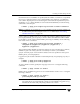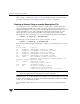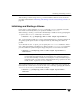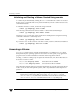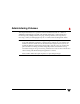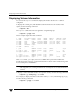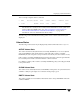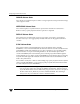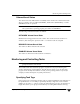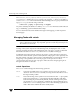Veritas Volume Manager 4.1 Administrator's Guide (HP-UX 11i v3, February 2007)
Displaying Volume Information
224 VERITAS Volume Manager Administrator’s Guide
Displaying Volume Information
You can use the vxprint command to display information about how a volume is
configured.
To display the volume, plex, and subdisk record information for all volumes in the
system, use the following command:
# vxprint -hvt
The vxprint command can also be applied to a single disk group:
# vxprint -g mydg -hvt
This is example output from this command:
V NAME RVG/VSET/CO KSTATE STATE LENGTH READPOL PREFPLEX UTYPE
PL NAME VOLUME KSTATE STATE LENGTH LAYOUT NCOL/WID MODE
SD NAME PLEX DISK DISKOFFS LENGTH [COL/]OFF DEVICE MODE
SV NAME PLEX VOLNAME NVOLLAYR LENGTH [COL/]OFF AM/NM MODE
SC NAME PLEX CACHE DISKOFFS LENGTH [COL/]OFF DEVICE MODE
DC NAME PARENTVOL LOGVOL
SP NAME SNAPVOL DCO
v pubs - ENABLED ACTIVE 22880 SELECT - fsgen
pl pubs-01 pubs ENABLED ACTIVE 22880 CONCAT - RW
sd mydg11-01 pubs-01 mydg11 0 22880 0 c1t0d0 ENA
v voldef - ENABLED ACTIVE 20480 SELECT - fsgen
pl voldef-01 voldef ENABLED ACTIVE 20480 CONCAT - RW
sd mydg12-02 voldef-0 mydg12 0 20480 0 c1t1d0 ENA
Here v is a volume, pl is a plex, and sd is a subdisk. The top few lines indicate the
headers that match each type of output line that follows. Each volume is listed along with
its associated plexes and subdisks.
Note The headings for sub-volumes (SV), storage caches (SC), data change objects (DCO)
and snappoints (SP) can be ignored here. No such objects are associated with these
volumes.
To display volume-related information for a specific volume, use the following command:
# vxprint [-g diskgroup] -t volume
For example, to display information about the volume, voldef, in the disk group, mydg,
use the following command:
# vxprint -g mydg -t voldef