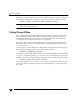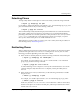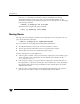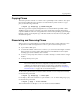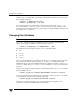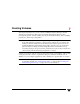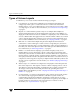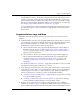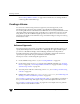Veritas Volume Manager 4.1 Administrator's Guide (HP-UX 11i v3, February 2007)
Changing Plex Attributes
194 VERITAS Volume Manager Administrator’s Guide
Alternatively, you can first dissociate the plex and subdisks, and then remove them with
the following commands:
# vxplex [-g diskgroup] dis plex
# vxedit [-g diskgroup] -r rm plex
When used together, these commands produce the same result as the vxplex -o rm
dis command. The -r option to vxedit rm recursively removes all objects from the
specified object downward. In this way, a plex and its associated subdisks can be removed
by a single vxedit command.
Changing Plex Attributes
Caution Change plex attributes with extreme care.
The vxedit command changes the attributes of plexes and other volume Manager
objects. To change plex attributes, use the following command:
# vxedit [-g diskgroup] set attribute=value ... plex
Plex fields that can be changed using the vxedit command include:
◆ name
◆ putiln
◆ tutiln
◆ comment
The putiln field attributes are maintained on reboot; tutiln fields are temporary and
are not retained on reboot. VxVM sets the putil0 and tutil0 utility fields. Other
VERITAS products, such as the VERITAS Enterprise Administrator (VEA), set the putil1
and tutil1 fields. The putil2 and tutil2 are available for you to use for site-specific
purposes.
The following example command sets the comment field, and also sets tutil2 to indicate
that the subdisk is in use:
# vxedit -g mydg set comment=”plex comment” tutil2=”u” vol01-02
To prevent a particular plex from being associated with a volume, set the putil0 field to
a non-null string, as shown in the following command:
# vxedit -g mydg set putil0=”DO-NOT-USE” vol01-02
See the vxedit(1M) manual page for more information about using the vxedit
command to change the attribute fields of VxVM objects.