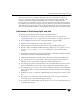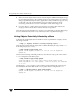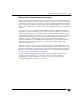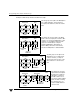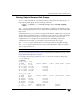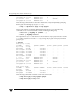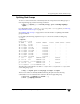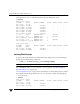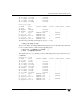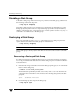Veritas Volume Manager 4.1 Administrator's Guide (HP-UX 11i v3, February 2007)
Disabling a Disk Group
168 VERITAS Volume Manager Administrator’s Guide
Disabling a Disk Group
To disable a disk group, unmount and stop any volumes in the disk group, and then use
the following command to deport it:
# vxdg deport diskgroup
Deporting a disk group does not actually remove the disk group. It disables use of the
disk group by the system. Disks in a deported disk group can be reused, reinitialized,
added to other disk groups, or imported for use on other systems. Use the vxdg import
command to re-enable access to the disk group.
Destroying a Disk Group
The vxdg command provides a destroy option that removes a disk group from the
system and frees the disks in that disk group for reinitialization:
# vxdg destroy diskgroup
Caution This command destroys all data on the disks.
When a disk group is destroyed, the disks that are released can be re-used in other disk
groups.
Recovering a Destroyed Disk Group
If a disk group has been accidentally destroyed, you can use the following procedure to
recover it, provided that the disks that were in the disk group have not been modified or
reused elsewhere:
1. Enter the following command to find out the disk group ID (dgid) of one of the disks
that was in the disk group:
# vxdisk -s list disk_access_name
The disk must be specified by its disk access name, such as c0t12d0. Examine the
output from the command for a line similar to the following that specifies the disk
group ID.
dgid: 963504895.1075.bass
2. Use the disk group ID to import the disk group:
# vxdg import dgid