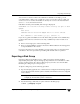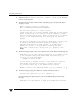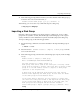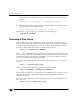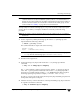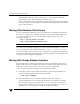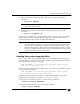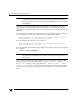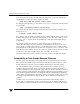Veritas Volume Manager 4.1 Administrator's Guide (HP-UX 11i v3, February 2007)
Chapter 4, Creating and Administering Disk Groups
Renaming a Disk Group
143
Note You cannot use this method to rename the active boot disk group because it contains
volumes that are in use by mounted file systems (such as /). To rename the boot
disk group, boot the system from an LVM root disk instead of from the VxVM root
disk. You can then use the above methods to rename the boot disk group. See the
sections under “Rootability” on page 82 for more information.
To temporarily move the boot disk group, bootdg, from one host to another (for repair
work on the root volume, for example) and then move it back, use the following
procedure.
Note This procedure assumes that all the disks in the boot disk group are accessible by
both hosts.
1. On the original host, identify the disk group ID of the bootdg disk group to be
imported with the following command:
# vxdisk -g bootdg -s list
This command results in output such as the following:
dgname: rootdg
dgid: 774226267.1025.tweety
Note In this example, the administrator has chosen to name the boot disk group as
rootdg. The ID of this disk group is 774226267.1025.tweety.
2. Shut down the original host.
3. On the importing host, import and rename the rootdg disk group with this
command:
# vxdg -tC -n newdg import diskgroup
The -t option indicates a temporary import name, and the -C option clears import
locks. The -n option specifies an alternate name for the rootdg being imported so
that it does not conflict with the existing rootdg. diskgroup is the disk group ID of
the disk group being imported (for example, 774226267.1025.tweety).
If a reboot or crash occurs at this point, the temporarily imported disk group becomes
unimported and requires a reimport.
4. After the necessary work has been done on the imported disk group, deport it back to
its original host with this command:
# vxdg -h hostname deport diskgroup