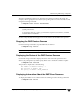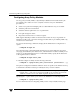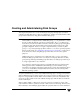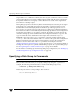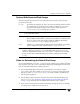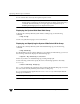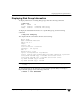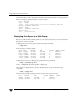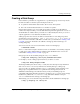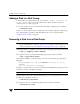Veritas Volume Manager 4.1 Administrator's Guide (HP-UX 11i v3, February 2007)
Chapter 4, Creating and Administering Disk Groups
Creating a Disk Group
137
Creating a Disk Group
Data related to a particular set of applications or a particular group of users may need to
be made accessible on another system. Examples of this are:
◆ A system has failed and its data needs to be moved to other systems.
◆ The work load must be balanced across a number of systems.
Disks must be placed in one or more disk groups before VxVM can use the disks for
volumes. It is important that you locate data related to particular applications or users on
an identifiable set of disks. When you need to move these disks, this allows you to move
only the application or user data that should be moved.
A disk group must have at least one disk associated with it. A new disk group can be
created when you use menu item 1 (Add or initialize one or more disks) of
the vxdiskadm command to add disks to VxVM control, as described in “Adding a Disk
to VxVM” on page 77. The disks to be added to a disk group must not belong to an
existing disk group.
You can also use the vxdiskadd command to create a new disk group:
# vxdiskadd c1t0d0
where c1t0d0 in this example is the device name of a disk that is not currently assigned
to a disk group. The command dialog is similar to that described for the vxdiskadm
command in “Adding a Disk to VxVM” on page 77.
Disk groups can also be created by using the vxdg init command:
# vxdg init diskgroup [cds=on|off] diskname=devicename
For example, to create a disk group named mktdg on device c1t0d0:
# vxdg init mktdg mktdg01=c1t0d0
The disk specified by the device name, c1t0d0, must have been previously initialized
with vxdiskadd or vxdiskadm, and must not currently belong to a disk group.
You can use the cds attribute with the vxdg init command to specify whether a new
disk group is compatible with the Cross-platform Data Sharing (CDS) feature. In
VERITAS Volume Manager 4.0 and later releases, newly created disk groups are
compatible with CDS by default (equivalent to specifying cds=on). If you want to change
this behavior, edit the file /etc/default/vxdg, and set the attribute-value pair
cds=off in this file before creating a new disk group.
Alternatively, you can use the following command to set this attribute for a disk group:
# vxdg -g diskgroup set cds=on|off