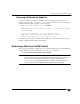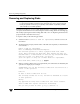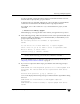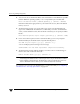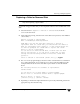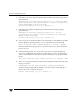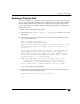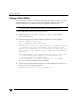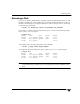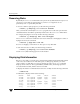Veritas Volume Manager 4.1 Administrator's Guide (HP-UX 11i v3, February 2007)
Reserving Disks
98 VERITAS Volume Manager Administrator’s Guide
Reserving Disks
By default, the vxassist command allocates space from any disk that has free space. You
can reserve a set of disks for special purposes, such as to avoid general use of a
particularly slow or a particularly fast disk.
To reserve a disk for special purposes, use the following command:
# vxedit [-g diskgroup] set reserve=on diskname
After you enter this command, the vxassist program does not allocate space from the
selected disk unless that disk is specifically mentioned on the vxassist command line.
For example, if mydg03 is reserved, use the following command:
# vxassist [-g diskgroup] make vol03 20m mydg03
The vxassist command overrides the reservation and creates a 20 megabyte volume on
mydg03. However, the command:
# vxassist -g mydg make vol04 20m
does not use mydg03, even if there is no free space on any other disk.
To turn off reservation of a disk, use the following command:
# vxedit [-g diskgroup] set reserve=off diskname
See the vxedit(1M) manual page for more information.
Displaying Disk Information
Before you use a disk, you need to know if it has been initialized and placed under VxVM
control. You also need to know if the disk is part of a disk group, because you cannot
create volumes on a disk that is not part of a disk group. The vxdisk list command
displays device names for all recognized disks, the disk names, the disk group names
associated with each disk, and the status of each disk.
To display information on all disks that are known to VxVM, use the following command:
# vxdisk list
VxVM returns a display similar to the following:
DEVICE TYPE DISK GROUP STATUS
c0t0d0 auto:hpdisk mydg04 mydg online
c1t0d0 auto:hpdisk mydg03 mydg online
c1t1d0 auto:hpdisk - - online invalid
enc0_2 auto:hpdisk mydg02 mydg online
enc0_3 auto:hpdisk mydg05 mydg online
enc0_0 auto:hpdisk - - online
enc0_1 auto:hpdisk - - online