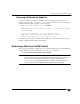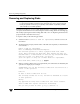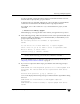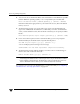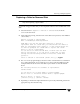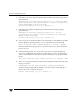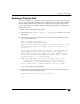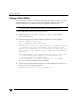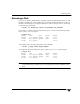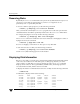Veritas Volume Manager 4.1 Administrator's Guide (HP-UX 11i v3, February 2007)
Chapter 2, Administering Disks
Removing and Replacing Disks
91
To remove the disk, causing the named volumes to be disabled and data to be lost
when the disk is replaced, enter y or press Return.
To abandon removal of the disk, and back up or move the data associated with the
volumes that would otherwise be disabled, enter n or q and press Return.
For example, to move the volume mkting to a disk other than mydg02, use this
command:
# vxassist move mkting !mydg02
After backing up or moving the data in the volumes, start again from step 1 above.
4. At the following prompt, either select the device name of the replacement disk (from
the list provided), press Return to choose the default disk, or enter none if you are
going to replace the physical disk:
The following devices are available as replacements:
c0t1d0
You can choose one of these disks now, to replace mydg02.
Select “none” if you do not wish to select a replacement disk.
Choose a device, or select “none”
[<device>,none,q,?] (default: c0t1d0)
Note Do not choose the old disk drive as a replacement even though it appears in the
selection list. If necessary, you can choose to initialize a new disk.
If you enter none because you intend to replace the physical disk, see the section
“Replacing a Failed or Removed Disk” on page 93.
5. If you chose to replace the disk in step 4, press Return at the following prompt to
confirm this:
VxVM NOTICE V-5-2-285 Requested operation is to remove mydg02 from
group mydg. The removed disk will be replaced with disk device
c0t1d0.
Continue with operation? [y,n,q,?] (default: y)
vxdiskadm displays the following messages to indicate that the original disk is being
removed:
VxVM NOTICE V-5-2-265 Removal of disk mydg02 completed
successfully.
VxVM NOTICE V-5-2-260 Proceeding to replace mydg02 with device
c0t1d0.