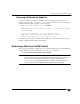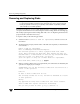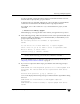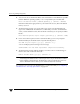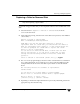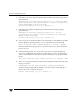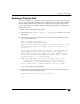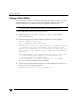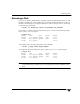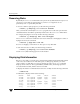Veritas Volume Manager 4.1 Administrator's Guide (HP-UX 11i v3, February 2007)
Removing and Replacing Disks
90 VERITAS Volume Manager Administrator’s Guide
Removing and Replacing Disks
Note A replacement disk should have the same disk geometry as the disk that failed. That
is, the replacement disk should have the same bytes per sector, sectors per track,
tracks per cylinder and sectors per cylinder, same number of cylinders, and the
same number of accessible cylinders.
If failures are starting to occur on a disk, but the disk has not yet failed completely, you
can replace the disk. This involves detaching the failed or failing disk from its disk group,
followed by replacing the failed or failing disk with a new one. Replacing the disk can be
postponed until a later date if necessary.
To replace a disk, use the following procedure:
1. Select menu item 3 (Remove a disk for replacement) from the vxdiskadm
main menu.
2. At the following prompt, enter the name of the disk to be replaced (or enter list for
a list of disks):
Remove a disk for replacement
Menu: VolumeManager/Disk/RemoveForReplace
Use this menu operation to remove a physical disk from a disk
group, while retaining the disk name. This changes the state for
the disk name to a removed disk. If there are any initialized disks
that are not part of a disk group, you will be
given the option of using one of these disks as a replacement.
Enter disk name [<disk>,list,q,?] mydg02
3. When you select a disk to remove for replacement, all volumes that are affected by the
operation are displayed, for example:
VxVM NOTICE V-5-2-371 The following volumes will lose mirrors as a
result of this operation:
home src
No data on these volumes will be lost.
The following volumes are in use, and will be disabled as a result
of this operation:
mkting
Any applications using these volumes will fail future accesses.
These volumes will require restoration from backup.
Are you sure you want do this? [y,n,q,?] (default: n)