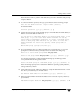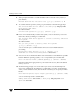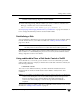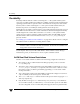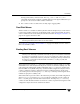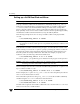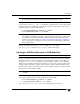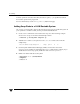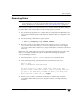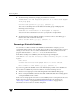Veritas Volume Manager 4.1 Administrator's Guide (HP-UX 11i v3, February 2007)
Chapter 2, Administering Disks
Removing Disks
87
Removing Disks
Note You must disable a disk group as described in “Disabling a Disk Group” on
page 168 before you can remove the last disk in that group. Alternatively, you can
destroy the disk group as described in “Destroying a Disk Group” on page 168.
You can remove a disk from a system and move it to another system if the disk is failing or
has failed. Before removing the disk from the current system, you must:
1. Stop all activity by applications to volumes that are configured on the disk that is to be
removed. Unmount file systems and shut down databases that are configured on the
volumes.
2. Use the following command to stop the volumes:
# vxvol [-g diskgroup] stop volume1 volume2 ...
3. Move the volumes to other disks or back up the volumes. To move a volume, use
vxdiskadm to mirror the volume on one or more disks, then remove the original
copy of the volume. If the volumes are no longer needed, they can be removed instead
of moved.
Before removing a disk, make sure any data on that disk has either been moved to other
disks or is no longer needed. Then remove the disk from its disk group using the
vxdiskadm utility, as follows:
1. Select menu item 2 (Remove a disk) from the vxdiskadm main menu.
2. At the following prompt, enter the disk name of the disk to be removed:
Remove a disk
Menu: VolumeManager/Disk/RemoveDisk
Use this operation to remove a disk from a disk group. This
operation takes a disk name as input. This is the same name that
you gave to the disk when you added the disk to the disk group.
Enter disk name [<disk>,list,q,?] mydg01
3. If there are any volumes on the disk, VxVM asks you whether they should be
evacuated from the disk. If you wish to keep the volumes, answer y. Otherwise,
answer n.