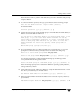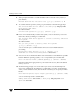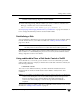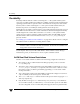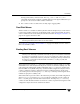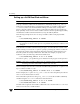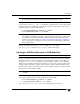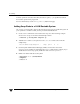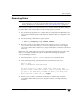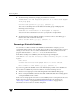Veritas Volume Manager 4.1 Administrator's Guide (HP-UX 11i v3, February 2007)
Chapter 2, Administering Disks
Adding a Disk to VxVM
81
Note To bring LVM disks under VxVM control, use the Migration Utilities. See the
VERITAS Volume Manager Migration Guide for details.
13. At the following prompt, indicate whether you want to continue to initialize more
disks (y) or return to the vxdiskadm main menu (n):
Add or initialize other disks? [y,n,q,?] (default: n)
See “Displaying and Changing Default Disk Layout Attributes” on page 77 for details of
how to change the default layout that is used to initialize disks.
Reinitializing a Disk
You can reinitialize a disk that has previously been initialized for use by VxVM by putting
it under VxVM control as you would a new disk. See “Adding a Disk to VxVM” on
page 77 for details.
Caution Reinitialization does not preserve data on the disk. If you want to reinitialize
the disk, make sure that it does not contain data that should be preserved.
If the disk you want to add has previously been under LVM control, you can preserve the
data it contains on a VxVM disk by the process of conversion (see the VERITAS Volume
Manager Migration Guide for more details).
Using vxdiskadd to Place a Disk Under Control of VxVM
As an alternative to vxdiskadm, you can use the vxdiskadd command to put a disk
under VxVM control. For example, to initialize the second disk on the first controller, use
the following command:
# vxdiskadd c0t1d0
The vxdiskadd command examines your disk to determine whether it has been
initialized and also checks for disks that have been added to VxVM, and for other
conditions.
Note If you are adding an uninitialized disk, warning and error messages are displayed
on the console during the vxdiskadd command. Ignore these messages. These
messages should not appear after the disk has been fully initialized; the
vxdiskadd command displays a success message when the initialization
completes.
The interactive dialog for adding a disk using vxdiskadd is similar to that for vxdiskadm,
described in “Adding a Disk to VxVM” on page 77.