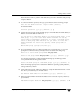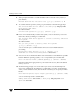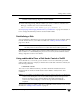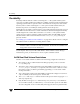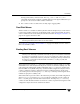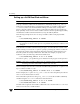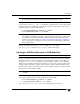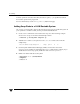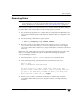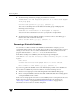Veritas Volume Manager 4.1 Administrator's Guide (HP-UX 11i v3, February 2007)
Adding a Disk to VxVM
80 VERITAS Volume Manager Administrator’s Guide
8. When prompted whether to exclude the disks from hot-relocation use, enter n (or
press Return).
Exclude disk from hot-relocation use? [y,n,q,?} (default: n) n
9. To continue with the operation, enter y (or press Return) at the following prompt:
The selected disks will be added to the disk group disk group name
with default disk names.
list of device names
Continue with operation? [y,n,q,?] (default: y) y
10. If one or more disks already contains a file system, vxdiskadm asks if you are sure
that want to destroy it. Enter y to confirm this:
The following disk device appears to contain a currently unmounted
file system.
list of device names
Are you sure you want to destroy these file systems
[y,n,q,?] (default: n) y
vxdiskadm asks you to confirm that the devices are to be reinitialized before
proceeding:
Reinitialize these devices? [y,n,q,?] (default: n) y
VxVM INFO V-5-2-205 Initializing device device name.
11. You can now choose whether the disk is to be formatted as a CDS disk that is portable
between different operating systems, or as a non-portable hpdisk-format disk:
Enter the desired format [cdsdisk,hpdisk,q,?] (default: cdsdisk)
Enter the format that is appropriate for your needs. In most cases, this is the default
format, cdsdisk.
12. At the following prompt, vxdiskadm asks if you want to use the default private
region size of 2048 blocks. Press Return to confirm that you want to use the default
value, or enter a different value. (The maximum value that you can specify is 524288
blocks.)
Enter desired private region length [<privlen>,q,?] (default: 2048)
vxdiskadm then proceeds to add the disks.
Adding disk device device name to disk group disk group name with
disk name disk name.
.
.
.