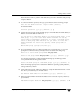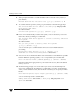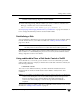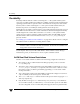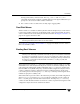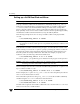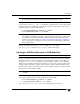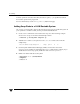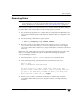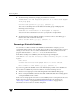Veritas Volume Manager 4.1 Administrator's Guide (HP-UX 11i v3, February 2007)
Chapter 2, Administering Disks
Adding a Disk to VxVM
79
Enter the device name or pattern of the disks that you want to initialize at the prompt
and press Return.
3. To continue with the operation, enter y (or press Return) at the following prompt:
Here are the disks selected. Output format: [Device]
list of device names
Continue operation? [y,n,q,?] (default: y) y
4. At the following prompt, specify the disk group to which the disk should be added, or
none to reserve the disks for future use:
You can choose to add these disks to an existing disk group, a new
disk group, or you can leave these disks available for use by
future add or replacement operations. To create a new disk group,
select a disk group name that does not yet exist. To leave the
disks available for future use, specify a disk group name of
“none”.
Which disk group [<group>,none,list,q,?]
5. If you specified the name of a disk group that does not already exist, vxdiskadm
prompts for confirmation that you really want to create this new disk group:
There is no active disk group named disk group name.
Create a new group named disk group name? [y,n,q,?] (default: y) y
You are then prompted to confirm whether the disk group should support the
Cross-platform Data Sharing (CDS) feature:
Create the disk group as a CDS disk group? [y,n,q,?] (default: n)
If the new disk group may be moved between different operating system platforms,
enter y. Otherwise, enter n.
6. At the following prompt, either press Return to accept the default disk name or enter
n to allow you to define your own disk names:
Use default disk names for the disks? [y,n,q,?] (default: y)
7. When prompted whether the disks should become hot-relocation spares, enter n (or
press Return):
Add disks as spare disks for disk group name? [y,n,q,?] (default: n) n