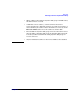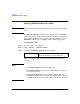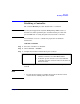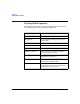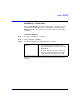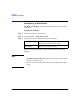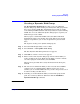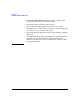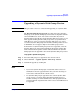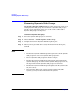VERITAS Volume Manager 3.5 User's Guide - VERITAS Enterprise Administrator (September 2004)
Disk Tasks
Creating a Dynamic Disk Group
Chapter 3 73
Creating a Dynamic Disk Group
The New Dynamic Disk Group procedure creates an additional
dynamic disk group. Disks must be placed in dynamic disk groups before
they can be used by VxVM. The default disk group (rootdg) is usually
created during VxVM installation and always exists on a system running
VxVM. You can create additional dynamic disk groups to organize your
disks into logical sets of disks.
When you place a disk under VxVM control, the disk is initialized.
Initialization destroys any existing data on the disk. (If your system
supports encapsulation, you can use encapsulation to preserve disk
data.)
The steps for creating a new dynamic disk group are:
Step 1. Select the Disk Groups folder, or select a disk.
Step 2. Select Actions > New Dynamic Disk Group.
The New Dynamic Disk Group wizard screen appears.
Step 3. Click Next to continue. A new screen appears.
Step 4. Enter a name for the dynamic disk group and select which disks you
want to include in the group. Make sure the disks you want to include
are in the right pane of the window, and click Next.
When you have provided all necessary information in the dialog box,
click OK.
Step 5. The next screen confirms the disks you have selected. Choose Next to
continue if you are satisfied with the disk selection. If you are not
satisfied, you can click the Back button to go back to the previous screen
in order to modify your disk choices.
Step 6. Normally, you would add all the disks you want in the group at this
point. You can always add more disks later with the Add Disk to
Dynamic Disk Group command.
NOTE