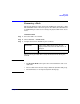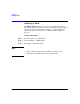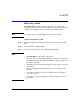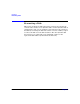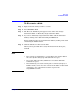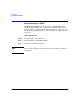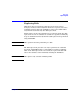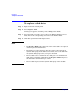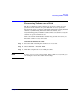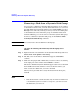VERITAS Volume Manager 3.5 User's Guide - VERITAS Enterprise Administrator (September 2004)
Disk Tasks
To replace a disk drive
Chapter 364
To replace a disk drive
Step 1. Right click on the missing disk.
Step 2. Select Replace Disk.
A Dialog box appears containing a list of Empty Basic Disks.
Step 3. Select the Disk you wish to use to replace the Missing Disk. To select a
disk, click on the corresponding circle next to the Disk or Disks.
Step 4. Click OK to perform the Disk Replacement.
NOTE
• The Replace Disk task requires the name of the disk to be replaced
and the replacement disk name.
• The disk to be replaced must be disconnected or removed from its
dynamic disk group. If the disk has not failed, remove the disk from
its dynamic disk group before you replace the disk.
• The new disk can be a disk in the free disk pool or an uninitialized
disk. If the new disk is uninitialized, the Replace Disk task places
the disk under Volume Manager control.
• The new disk is placed in the dynamic disk group of the old disk.