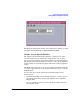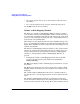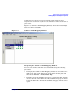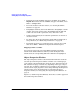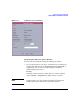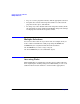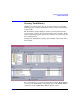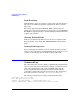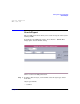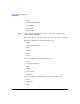VERITAS Volume Manager 3.5 User's Guide - VERITAS Enterprise Administrator (September 2004)
Getting Started with VxVM VEA
Viewing Objects and Object Properties
Chapter 2 29
reads/writes are shown as red icons. Volumes with relatively slow
response time are shown as yellow icons. All other volumes are shown as
green icons.
Figure 2-1, “Volume to Disk Mapping Window,” shows the relationships
between volumes and disks.
Figure 2-1 Volume to Disk Mapping Window
Navigating the Volume to Disk Mapping Window
You can view volumes and their associated disks using the following
procedures:
• To display the Volume to Disk Mapping window for all volumes in a
disk group, click on the disk group (in the main window grid) and
then choose Actions > Disk/Volume Map.
• To display all of the subdisks and gaps on a particular disk, click the
arrow to the left of the disk name. Any subdisks and gaps are listed
below the disk name. To hide the subdisks and gaps, click the arrow
again.