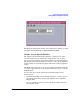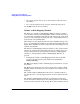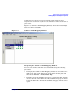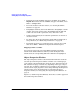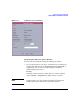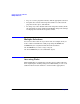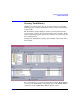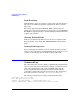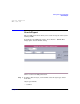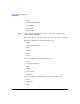VERITAS Volume Manager 3.5 User's Guide - VERITAS Enterprise Administrator (September 2004)
Getting Started with VxVM VEA
Viewing Objects and Object Properties
Chapter 228
• To zoom in and out of the view, use the scroll bar on the left side of
the window.
• To access the popup menu for an object, right-click on the object.
Use the File menu to close the window.
Volume to Disk Mapping Window
The Figure 2-1, “Volume to Disk Mapping Window,” displays a tabular
view of volumes and their underlying disks. Volumes are listed in the top
row of the table and disks are listed in the left column of the table. Each
circle icon in the table indicates that part of the corresponding volume is
located on the corresponding disk.
This window can also display details such as the subdisks and gaps (free
space) on each disk. Each subdisk or gap is listed with its disk offset and
length. When subdisks are shown, circles show the relationship between
volumes and subdisks.
The Volume to Disk Mapping window is dynamic, so the contents of this
window are automatically updated when objects are added, removed, or
changed. For instructions on navigating the Volume to Disk Mapping
window, see “Navigating the Volume to Disk Mapping Window” on
page 29.
• To display the Volume to Disk Mappng window, click on the disk
group (in the main window grid) and then choose Actions >
Disk/Volume Map.
The File menu displays volume and disk property information, or closes
the window.
The View menu changes the way objects appear in the Volume to Disk
Mapping window, and allows you to set up collection of statistics for the
disk group.
The context-sensitive Actions menu allows you to perform tasks for a
selected object. To access the popup menu for an object, right-click on the
object.
The Volume to Disk Mapping window has a performance monitoring
feature that ranks volume response time. When performance monitoring
is turned on, the icons in the table change. The volumes with the slowest