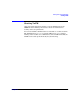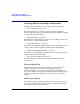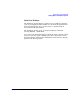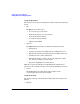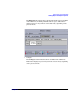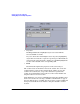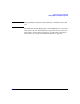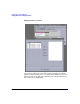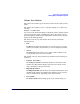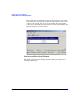VERITAS Volume Manager 3.5 User's Guide - VERITAS Enterprise Administrator (September 2004)
Getting Started with VxVM VEA
Viewing Objects and Object Properties
Chapter 2 25
Volume View Window
The Volume View window gives the characteristics of the volumes on the
disks.
The Volume View window can be accessed by clicking on a volume and
selecting
Actions > Volume View.
You can move the horizontal splitter to adjust the relative heights of both
panes. To resize the volume and disk panes, place the pointer over the
horizontal splitter and then press and hold the mouse button to drag the
splitter to the desired position.
The menu bar at the top of the Volume View window contains the
following menus:
• File
The File menu prints the properties of a selected object, closes the
Volume View window, and provides access to the Properties window.
• Action
The Action menu provides access to all the tasks available on the
corresponding object in the main window.
The toolbar at the top of the Volume View window has the following set
of buttons:
• Collapse all volumes
The Collapse Volume button hides details for all volumes in the
Volume View. This button displays objects in layout mode or basic
mode, depending on the previous mode.
• Expand all volumes
The Expand Volume button shows more detailed information about
all disks in the Volume View. This button displays objects in layout
mode or detailed mode, depending on the previous mode.
• New volume
The New Volume button brings up the create volume dialog box.