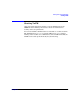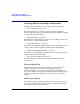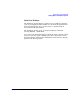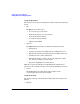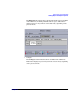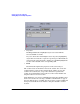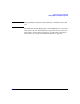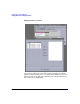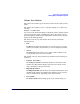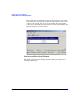VERITAS Volume Manager 3.5 User's Guide - VERITAS Enterprise Administrator (September 2004)
Getting Started with VxVM VEA
Viewing Objects and Object Properties
Chapter 222
.
• Projection
The Projection button highlights objects associated with the
selected subdisk or volume.
Projection shows the relationships between objects by highlighting
objects that are related to or part of a specific object. When disks are
in layout mode or detailed mode, clicking on a subdisk highlights the
location of the subdisk on the corresponding disk.
• Print
The Print button prints the properties of the selected object.
The toolbar handle is the thin bar next to the toolbar. You can use the
toolbar handle to separate the toolbar from the window or move the
toolbar to the bottom, side, or top of the window. To reposition the
toolbar, press and hold the mouse button over the toolbar handle and
drag the toolbar to its new location.
In the Disk View, you can move subdisks by dragging the subdisk icons to
their new locations. You can drag a subdisk to another disk or a gap on
the same disk. To move a subdisk, place the pointer over the subdisk and
then press and hold the mouse button to drag the subdisk to another
location.