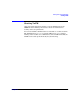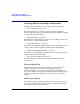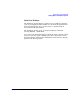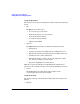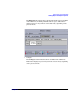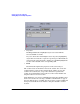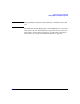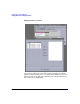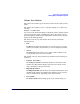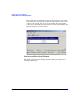VERITAS Volume Manager 3.5 User's Guide - VERITAS Enterprise Administrator (September 2004)
Getting Started with VxVM VEA
Viewing Objects and Object Properties
Chapter 220
Using the Menu Bar
The menu bar at the top of the Disk View window contains the following
menus:
• File
The File menu enables you to:
— Access to the page setup menu
— Print the properties of a selected object
— Close the Disk View window
— Access the Properties window
— Display selected disks
• Options
The Options menu provides you with the following selections:
— Refresh View
— Collapse—provides basic information for all disks in the view
— Expand—provides detailed information for all disks in the view
— Vol Details—basic volume information
— Full Volume Display—volume objects also display the volume
size, free space, and state of the volume
— Projection—highlights associated objects
With the exception of Refresh View and Full Volume Display, these
options are also available from the icons under the Disk View menu bar.
• Action
The Action menu provides all the tasks available on the
corresponding object in the main window.
Using the Toolbar
The toolbar at the top of the Disk View window has the following set of
buttons:
• Expand