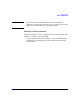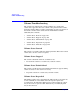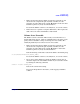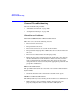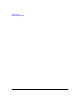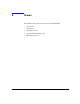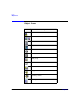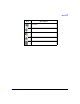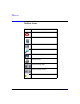VERITAS Volume Manager 3.5 User's Guide - VERITAS Enterprise Administrator (September 2004)
Troubleshooting
General Troubleshooting
Chapter 7 201
Possible client/server versions mismatch.
The VEA client and server versions may be incompatible.
• Check the client and server versions using the following commands:
# vea -V
# vxscv -V
If necessary, upgrade the client or server.
Server connection lost.
The VEA service has been stopped.
• Restart the server.
The server seems to have multiple addresses.
The server (host) may be known by multiple addresses.
• Try to specify one of the server IP addresses as the server host name.
Configuration Changes
VxVM is dynamic, so it automatically displays new objects or changes to
existing objects on the system. These changes or additions are usually
reflected in VEA immediately (or within a short time).
If you add objects (such as new disks) to the system and VxVM does not
display these objects within a short time, you can force VxVM to check
for new objects in one of the following ways:
• Scan the disks on the system (Rescan Disks) to make sure that
VxVM recognizes any newly attached hardware.
• Update the system configuration database.