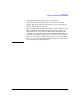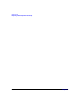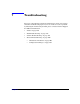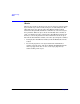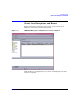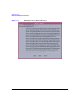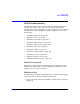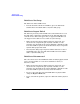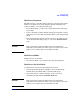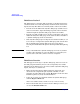VERITAS Volume Manager 3.5 User's Guide - VERITAS Enterprise Administrator (September 2004)
Troubleshooting
Disk Troubleshooting
Chapter 7194
Disk State: Not Setup
The disk is not under VxVM control.
• To make the disk available for VxVM use, place the disk under
VxVM control and add the disk to a dynamic disk group.
Disk State: Import Failed
The disk was previously under VxVM control, but VxVM cannot access
the disk and/or configuration information for the disk. The disk is not
available for use. This can happen after you upgrade VxVM. This can
also happen if some disks are inaccessible at system startup.
• Make sure that the physical disk is turned on, plugged in, and
attached to the computer. Repair any disk, controller, or cable
problems. Scan the disks on the system (Actions > Rescan) to make
sure that VxVM recognizes all attached hardware. Try to import the
dynamic disk group for the disk.
• If the dynamic disk group is imported and the disk does not have a
VxVM disk name, place the disk under VxVM control and add the
disk to a dynamic disk group.
Disk State: Disconnected
The connection between the VxVM disk and the underlying physical disk
(device) is broken. This can occur when a disk fails or when you
disconnect a disk.
• Make sure that the physical disk is turned on, plugged in, and
attached to the computer. Repair any disk, controller, or cable
problems. Scan the disks on the system (Actions > Rescan) to make
sure that VxVM recognizes any newly attached hardware.
• Try to reconnect the disconnected VxVM disk to its physical disk
(using the Replace Disk task).
• If you cannot fix the problem, replace the disk with another physical
disk.