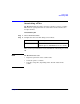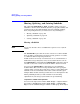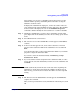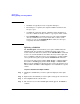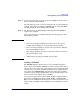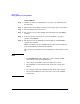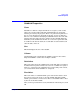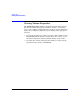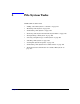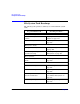VERITAS Volume Manager 3.5 User's Guide - VERITAS Enterprise Administrator (September 2004)
Volume Tasks
Moving, Splitting, and Joining Subdisks
Chapter 4 149
View window, you can move a subdisk by placing the pointer over the
subdisk and then pressing and holding the mouse button to drag the
subdisk to another location.
To display the subdisk in the right pane, click on its volume in the tree
view, and then click on the Subdisks tab in the right pane. The subdisks
for that volume will display. You can use the Subdisks Properties
command to further identify the characteristics of a volume’s subdisks.
Step 1. Identify the subdisk that you want to move and display it in the right
pane. Right-click on the subdisk you want to move to bring up its context
menu.
Step 2. Select Move from the context menu.
Step 3. The welcome screen of the Subdisk Move wizard appears. Click Next to
continue.
Step 4. In the screen that appears next, choose either automatic or manual
selection of the destination disk for the subdisk to be moved and click
Next.
Leave the default value of “Auto assign destination disks” if you want the
program to assign the destination disk.
If you want to select the destination disk, click Manually assign
destinations disks.
Step 5. If you selected the manual assignment of the destination disk, an extra
screen appears. Select the hard disk you wish to move the subdisk to and
click Next.
NOTE VxVM automatically checks the state of the data before beginning the
subdisk move. If the data is degraded, the subdisk can still be moved.
After moving, you will need to reactivate the disk to clear the degraded
setting.
Step 6. The final screen of the Subdisk Move wizard appears. Click Finish to
complete the command.
After you have provided all necessary information in the dialog box, click
OK.