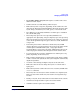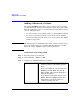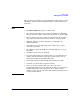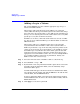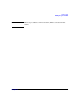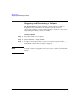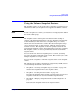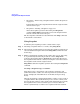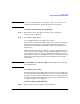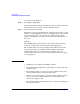VERITAS Volume Manager 3.5 User's Guide - VERITAS Enterprise Administrator (September 2004)
Volume Tasks
Using the Volume Snapshot Feature
Chapter 4 135
NOTE To create a snapshot mirror on a dynamic volume, you must have an
empty dynamic disk in the dynamic disk group of that volume.
To create a snapshot mirror, do the following:
Step 1. Right-click on the volume that you want to take a snapshot of.
A context menu is displayed.
Step 2. Select Snap > Snap Start.
A new snapshot mirror is attached to the volume.
The new mirror is added to the Mirrors tab for the volume. The mirror is
identified as a Snapshot plex and is identified with the Snapshot icon.
After the mirror is synchronized with the volume, its status becomes
Snap Ready.
The DCO (disk change object) volume is created to track the regions on a
volume that are changed while a mirror is detached. The DCO volume is
not included in the tree view of the Volume Manager GUI. To view the
DCO volume, you must use the Disk View. To access the Disk View, click
the Disk View tab in the right pane or select Disk View from a disk’s
context menu.
NOTE The Break Mirror and Remove Mirror commands do not work with
the snapshot mirror.
Creating the New Volume
Snap Shot detaches the snapshot mirror and creates a new volume that
is associated with that mirror. This process takes a relatively short time,
typically less than a minute, during which users can be requested to not
access the original volume. After the snapshot volume is detached, it can
be used for backup or other purposes.
To take a snapshot, do the following:
Step 1. Right-click on the volume with the snapshot mirror.