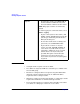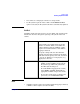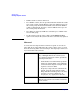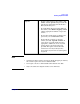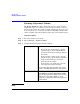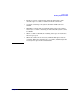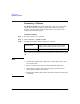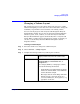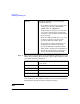VERITAS Volume Manager 3.5 User's Guide - VERITAS Enterprise Administrator (September 2004)
Volume Tasks
Changing a Volume Layout
Chapter 4126
Step 4. After you have provided all necessary information in the dialog box, click
OK. The Relayout Status Monitor window appears. This window provides
you with the following information:
If you need to pause, abort, continue, or reverse a relayout task after you
close the Relayout Status Monitor window, you can access the Relayout
Status Monitor through the Volume Properties window.
NOTE
Options: Click Show Options to access the optional
settings for this task.
• To retain the original volume size when the
volume layout changes, click Retain
volume size at completion.
• To specify the size of the pieces of data that
are copied to temporary space during the
volume relayout, enter the size in the Temp
space size field.
• To specify additional disk space to be used
for the new volume layout (if needed),
specify the disk in the disk(s) field .
• To specify the temporary disk space to be
used during the volume layout change,
specify the disk in the temp disk(s) field.
• If the volume contains plexes with different
layouts, specify the plex to be changed to
the new layout in the Target Plex field.
Volume Name: The name of the volume that is undergoing a
layout change.
Initial Layout: The original layout of the volume.
Desired Layout: The new layout for the volume.
Status: The status of the relayout task.
% Complete: The progress of the relayout task.