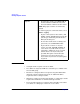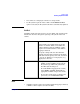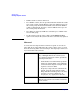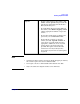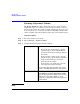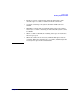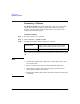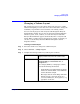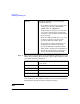VERITAS Volume Manager 3.5 User's Guide - VERITAS Enterprise Administrator (September 2004)
Volume Tasks
Changing a Volume Layout
Chapter 4 125
Changing a Volume Layout
The volume Change Layout procedure changes the layout of a volume
without interrupting access to data. You can use this task to change the
redundancy or performance characteristics of an existing volume.
You can view the progress of the relayout task through the Relayout
Status Monitor window. You can also use the Relayout Status Monitor
window to pause, abort, continue, or reverse the relayout task. The
Relayout Status Monitor appears automatically when a relayout task
begins. When a volume relayout is in progress, paused, or aborted, you
can also access the Relayout Status Monitor through the Volume
Properties window.
To change a volume layout
Step 1. Select the volume to be changed to a different layout.
Step 2. Choose Actions > Change Layout.
Step 3. Complete the Change Volume Layout dialog box as follows:
Volume Name: If the correct volume name does not already
display in this field, enter the volume name.
Layout: Choose the new volume layout (Concatenated,
Striped, RAID-5, Concatenated Pro, or
Striped Pro.)
For a striped, RAID-5, or striped pro volume,
provide the following information:
• In the Number of Columns field, specify the
number of columns (disks) across which the
volume should be striped.
• The stripe unit size in the Stripe Unit Size
field. To specify a size unit, attach an s
(sectors), k (kilobytes), m (megabytes), or g
(gigabytes) to the size.