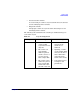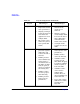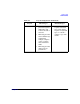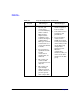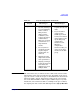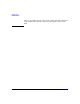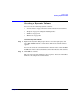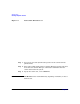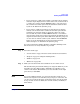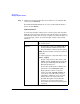VERITAS Volume Manager 3.5 User's Guide - VERITAS Enterprise Administrator (September 2004)
Volume Tasks
Creating a Dynamic Volume
Chapter 4 115
• If you do not have a disk selected when you start the Create Volume
wizard, no figure displays in the volume size box. If you then click on
a volume type and also click the Maxsize button, a size appears in
the volume size box that represents the maximum volume for that
layout for all disks in the dynamic group.
• If you do have a disk selected when you start the Create Volume
wizard, a size is shown in the volume size box that represents the
maximum concatenated (simple or spanned) volume size on the
selected disk. If you then click the Maxsize button, a new number
appears in the volume size box that represents the maximum size for
a spanned volume that spans all the disks in the dynamic group. You
can also click on another volume layout and then click the Maxsize
button to get the maximum size for that layout that involves
unallocated space on all disks in the dynamic group.
If you choose Striped or RAID-5, Number of Columns and Stripe Unit
Size need to have an entry. Defaults are provided.
Step 6. Select the volume type:
• “Concatenated” on page 116 (Concatenated and Concatenated Pro)
• “Striped” on page 117 (Striped and Striped Pro)
• “RAID-5” on page 119
• “Mirrored” on page 120
Step 7. Make your selections in the Select disks for use for volume screen.
The default setting is for Volume Manager to assign the disks for you. To
manually select the disks, click the “Manually select disks to create
volume” radio button. The disks that you select should be in the right
pane when you click Next.
NOTE If you select disks manually, you can specify that the volume is to be
mirrored or striped across controllers, trays, targets, or enclosures. You
can also select ordered allocation. Ordered allocation uses the specified
storage to first concatenate disks, then to form columns, and finally to
form mirrors.