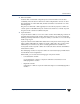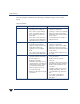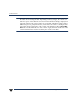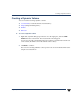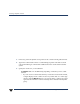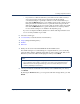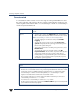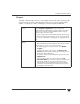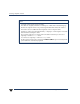VERITAS Volume Manager 3.5 User's Guide - VERITAS Enterprise Administrator (June 2002)
Chapter 4, Volume Tasks 85
Creating a Dynamic Volume
- If you do have a disk selected when you start the Create Volume wizard, a
size is shown in the volume size box that represents the maximum
concatenated (simple or spanned) volume size on the selected disk. If you
then click the Maxsize button, a new number appears in the volume size box
that represents the maximum size for a spanned volume that spans all the
disks in the dynamic group. You can also click on another volume layout and
then click the Maxsize button to get the maximum size for that layout that
involves unallocated space on all disks in the dynamic group.
If you choose Striped or RAID-5, Number of Columns and Stripe Unit Size need
to have an entry. Defaults are provided.
6. Select the volume type:
◆ Concatenated (Concatenated and Concatenated Pro)
◆ Striped (Striped and Striped Pro)
◆ RAID-5
◆ Mirrored
7. Make your selections in the Select disks for use for volume screen.
The default setting is for Volume Manager to assign the disks for you. To manually
select the disks, click the “Manually select disks to create volume” radio button. The
disks that you select should be in the right pane when you click Next.
8. Check your selections in the final screen. When you are satisfied with your choices,
click Finish.
By clicking the Previous button, you can go back and make changes before you click
Finish.
Notes:
- If you select disks manually, you can specify that the volume is to be mirrored or striped
across controllers, trays, targets, or enclosures. You can also select ordered allocation.
Ordered allocation uses the specified storage to first concatenate disks, then to form
columns, and finally to form mirrors.