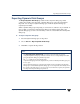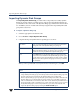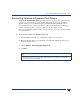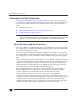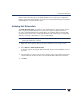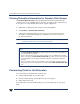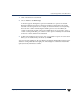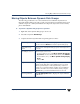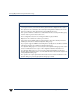VERITAS Volume Manager 3.5 User's Guide - VERITAS Enterprise Administrator (June 2002)
Chapter 3, Disk Tasks
Customizing Disks for Hot Relocation
65
1. Click on the disk to be customized.
2. Choose Actions > Set Disk Usage.
A window appears offering three options. The default is no options are selected.
The Reserved disk option allows a disk to be marked so that it will not be used in
automatic selection operations. For example, if a disk is marked as reserved, during
the create new volume wizard using the default option to auto select disks, the
volume would not be created on the reserved disk. However, if you wish to create a
volume onthat specific disk, youcould choose the optionto manually select thedisks
for the new volume and then select that disk.
3. A disk can be marked for use for spare only, or for neither hot spare or hot relocation.
When you are satisfied with your selection, click OK.
You can review the settings for all your disks by selecting the Disks folder in the tree pane
and then viewing Disks tab in the right pane. The settings for each disk are listed in the
Spare, Reserved, and Hot Use columns.