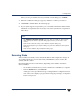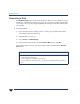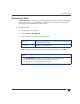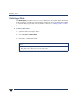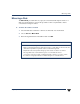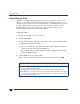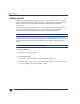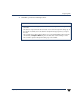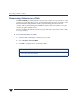VERITAS Volume Manager 3.5 User's Guide - VERITAS Enterprise Administrator (June 2002)
Replacing Disk
46 VERITAS Volume Manager User’s Guide - VEA
Replacing Disk
Disks most often need replacing when they fail or start to behave strangely. A failed or
removed dynamic disk can be replaced, and active redundant volumes (mirrored and
RAID-5) on the replaced disk will be resynchronized automatically after disk
replacement.
Failed volumes on the replaced disk, however, will stay failed after disk replacement
because no valid data is available for copy. These underlying steps are handled
automatically when the disk replacement is performed using VxVM VEA.
Caution This operation alters the partitioning of a disk.
The disk replacement procedure can only be performed on a disk that has failed. VxVM VEA
indicatesa faileddiskby renamingit“Missing Disk”.Ifthe disk replacement is successful,
the replacement disk will take on the attributes of the failed disk, including the Disk
Name.
Note This option is only available on Missing Disks.
To replace a disk drive
1. Right click on the missing disk.
2. Select Replace Disk.
A Dialog box appears containing a list of Empty Basic Disks.
3. Select the Disk you wish to use to replace the Missing Disk. To select a disk, click on
the corresponding circle next to the Disk or Disks.