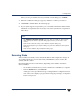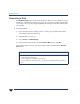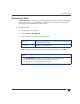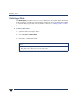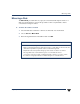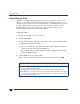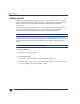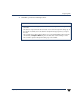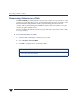VERITAS Volume Manager 3.5 User's Guide - VERITAS Enterprise Administrator (June 2002)
Reserving a Disk
40 VERITAS Volume Manager User’s Guide - VEA
Reserving a Disk
The Set Disk Usage feature can beused todesignate adisk as a reserveddisk. Areserved
disk is not considered part of the free space pool. If you perform a task that requires disk
space and you do not specify a disk, VxVM VEA allocates space from disks other than the
reserved disk.
▼ To reserve a disk
1. Follow the instructions in Adding a Disk to VxVM to place the disk under VxVM
control and in a dynamic disk group.
2. Select the disk to be reserved.
3. Choose Action > Set Disk Usage.
4. In the Set Disk Usage window, check the Reserve Disk option. Click OK.
(To cancel the disk reservation, open the Set Usage window, and uncheck the Reserve
Disk option.)
Notes:
◆ Before you select the Reserve Disk option, make sure the disk is under VxVM control
and in a dynamic disk group.
◆ A reserved disk is not available for general use.
◆ A reserved disk can only be used if you specify the reserved disk when you perform a
task.