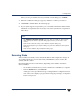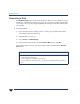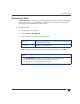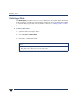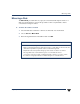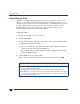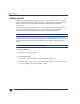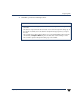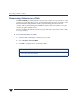VERITAS Volume Manager 3.5 User's Guide - VERITAS Enterprise Administrator (June 2002)
Chapter 3, Disk Tasks
Scanning Disks
39
When you have provided all necessary information in the dialog box, click Next.
3. When the confirmation dialog box appears, click Yes to confirm your selection.
4. Click Finish to add the disk to the selected group.
5. If your system supports encapsulation, you now indicate whether the disk should be
initialized or encapsulated. (It is necessary to reboot the system before encapsulation
takes effect.)
Scanning Disks
When VxVM rescans disks, it scans all attached disks for disk configuration changes. It
also updates information on removable media, CD-ROM drives, basic volumes, file
systems, and drive letters.
Rescanning disks can take several minutes, depending on the number of hardware
devices installed.
- You should rescan disks whenyou remove disks fromor adddisks to a computer.
- From the Actions menu, select Rescan.
A dialog boxcomes up with themessage “Getting hardwareconfiguration. Please
wait.” Thebox alsodisplays aprogressbar showingthe percentage ofcompletion
for the rescan process.
Notes:
◆ The Add Disk to Dynamic Group task sets up disks for VxVM use. Disks must be
under VxVM control and in a dynamic disk group before they can be used to create
volumes.
◆ Disks must be online before they can be added to a dynamic disk group.
◆ Disks that already belong to a dynamic disk group cannot be added to another dynamic
disk group.
◆ Disks cannot be added to deported dynamic disk groups.