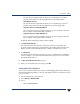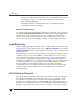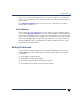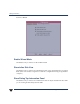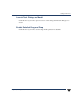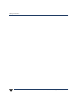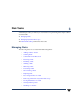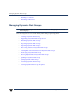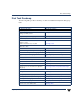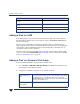VERITAS Volume Manager 3.5 User's Guide - VERITAS Enterprise Administrator (June 2002)
Chapter 2, Getting Started with VxVM VEA
Setting Preferences
31
the move if you don't need the data anymore or you can no longer recover the data. By
doing so, you will retain the volume structure but there is no guarantee that the data will
be recoverable.
Use the Moving a Subdisk feature to move the part of a volume that is on a failed or
missing disk to a healthy one.
Disk Phaseout
When a disk starts getting intermittent I/O errors and shows signs of hardware fatigue,
you can use the Moving a Subdisk feature to move all its subdisks to healthier disks. The
benefit of moving subdisks instead of copying the volumes is that you need only enough
space onthe receivingdisks for the subdiskson the onefailed disk, not forentire volumes
that may span multiple disks. Another advantage is that there is no interruption in I/O.
Moving subdisks provides you a flexible means of making adjustments in your storage
system while it is up and running.
Setting Preferences
To set VxVM view and dialog preferences, select Tools > Preferences > then select the
Volume Manager tab. The VxVM Preferences window appears. When you have made
your changes:
◆ Press Apply to apply the changes.
◆ Press Reset to revert back the changes.
◆ Press OK to apply and dispose the Preference window.
◆ Press Cancel to discard and close the Preference window.