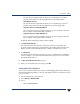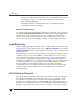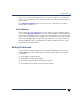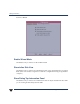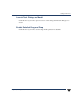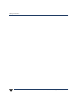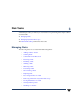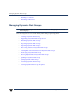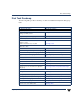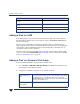VERITAS Volume Manager 3.5 User's Guide - VERITAS Enterprise Administrator (June 2002)
Chapter 2, Getting Started with VxVM VEA
Performance Tuning
29
The amount of read request data (in blocks per second) that is processed for
selected storage objects. It is the throughput on the read requests made.
- Write Blocks/Second
The amount of write request data (in blocks per second) that is processed for
selected storage objects. It is the throughput on the write requests made.
- Avg Time (microseconds)/Read Block
The average time in microseconds that it takes to process a read block from the
time a request is made until the data is returned.
- Avg Time (microseconds)/Write Block
The average time in microseconds that it takes to process a read block from the
time a request is made until the data is returned.
By default, all the statistical parameters will be enabled.
3. Set I/O Refresh Rate/Sec.
This is the time interval of the refresh of the data collection screen display. The
program continuously runs the actual statistics in the background, but changes the
display of them on the Online Monitoring according to the refresh rate you set.
4. Set Threshold.
The Threshold is the minimum amount of I/O per second that a disk or subdisk has
to have to display a color other than blue. Blue is the lowest state, Low I/O activity.
The default threshold is 15.
5. Set Hot spot indicator based on category.
6. When you are finished with your changes, click OK.
Viewing Real-Time Statistics
You can view real-time statistics in the Volume to Disk Mapping Window. By default, the
Volume toDiskMapping Window comesupwith statistics collection switchedoff.To turn
it on, you need to:
◆ Select the disk group to be monitored
◆ Select Actions > Disk/Vol Map
◆ Select:
- View > Collect Statistics