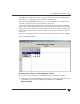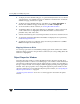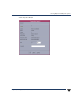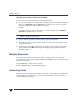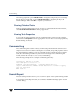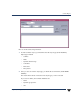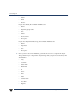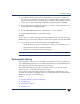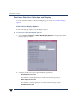VERITAS Volume Manager 3.5 User's Guide - VERITAS Enterprise Administrator (June 2002)
Chapter 2, Getting Started with VxVM VEA
Performance Tuning
27
4. If you did not select the Status or Imported attribute, you must enter a number into
the value box. The attribute of the object type you selected will be compared with the
value you enter in the way you selected. If you selected the Status attribute, you will
need to select a value from Unitialized, Healthy, Stopped, Degraded, and Failed.
5. If you selected the Size or Free space attribute, you will also need to define the unit of
measurement (Sectors, KB, MB, GB, TB).
6. Use the Add and Remove buttons to add and remove search statements.
7. Click the Search Now button to perform the search.
Example:
If you search for a Volume (object type), with a Size (attribute), of greater than (compare),
10 MB(value), the search will only display volumes with a capacity of greater than 10 MB.
8. If you wish to save the search results, click the Save Results button.
- The Save Dialog box appears.Select thepath or folder you want the file tosave to.
- Enter a name for the file into the File name field.
- Click Save to save the file and close the dialog box.
Note If you save the file with the .XML file extension, the file will be in XML format.
Performance Tuning
When a program or device uses too much disk I/O, bottlenecks can occur, creating a hot
spot and degradingperformance. You can make adjustments bymoving subdisksfroman
area of high I/O usage to another disk that has lower usage.
The VxVM statistics function provides I/O statistics to allow you to do performance
tuning to improve overall disk and system performance.
You can improve disk and system performance by identifying I/O bottlenecks, or hot
spots; then moving data among physical drives to evenly balance the I/O load among the
disk drives. This is known as load balancing.
See also:
◆ Real-time Statistics Collection and Display
◆ Load Balancing
◆ Disk Failure or Removal
◆ Disk Phaseout