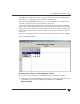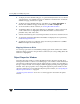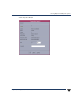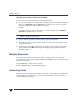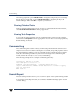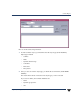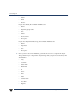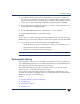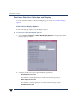VERITAS Volume Manager 3.5 User's Guide - VERITAS Enterprise Administrator (June 2002)
Multiple Selections
22 VERITAS Volume Manager User’s Guide - VEA
Navigating the Object Properties Window
You can view object properties using the following procedures:
◆ To view the properties of an object, click on the object (in the main window grid) and
then choose Properties from the Selected or popup menu. You can also access the
Properties window by double-clicking on the object.
Example:
To display volume properties, either click on a volume and then choose Volumes >
Properties or double-click on a volume.
Note Double-clickingon anobject that has childrenmay display the childrenof theobject
instead of the Properties window.
◆ To go to a tab in a properties window, click the appropriate tab label.
◆ To update the contents of the Properties window to reflect current properties for the
object, click Refresh.
◆ To change any of the editable items in the Properties window, make the appropriate
changes and then click OK. This changes the settings for all properties tabs in the
Properties window.
Multiple Selections
You can select more than one object from a list (for example, when you need to add
several disks into a disk group) using the SHIFT and CONTROL keys in conjunction with
the left mouse button.
Use the SHIFT key to select a range of objects.
Use the CONTROL key to select individual objects.
Accessing Tasks
Most VEA tasks are performed by selecting objects and/or tasks and then completing the
resulting dialog boxes. With VEA, you can access tasks from the menu bar and from a
context-sensitive popup menu.