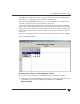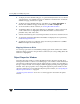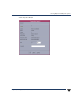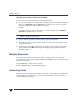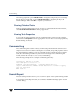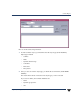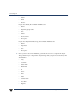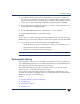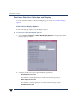VERITAS Volume Manager 3.5 User's Guide - VERITAS Enterprise Administrator (June 2002)
Chapter 2, Getting Started with VxVM VEA
Viewing Objects and Object Properties
19
The View menu changes the way objects appear in the Volume to Disk Mapping window,
and allows you to set up collection of statistics for the disk group.
The context-sensitive Actions menu allows you to perform tasks for a selected object. To
access the popup menu for an object, right-click on the object.
The Volume to Disk Mapping window has a performance monitoring feature that ranks
volume response time. When performance monitoring is turned on, the icons in the table
change. The volumeswith theslowest reads/writes areshown asred icons. Volumes with
relatively slow response time are shown as yellow icons. All other volumes are shown as
green icons.
“Volume to Disk Mapping Window” shows the relationships between volumes and disks.
Volume to Disk Mapping Window
Navigating the Volume to Disk Mapping Window
You can view volumes and their associated disks using the following procedures:
◆ To display the Volume to Disk Mapping windowfor allvolumes in a disk group,click
on the disk group (in the main window grid) and then choose Actions >
Disk/Volume Map.