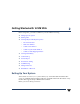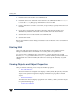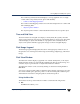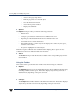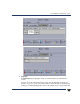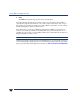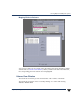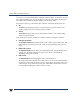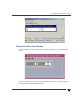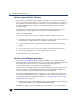VERITAS Volume Manager 3.5 User's Guide - VERITAS Enterprise Administrator (June 2002)
Viewing Objects and Object Properties
18 VERITAS Volume Manager User’s Guide - VEA
Volume Layout Details Window
The Volume Layout Details window displays a graphical view of the selected volume’s
layout, components, and properties. You can select objects or perform tasks on objects in
the Volume Layout Details window. The Volume Layout Details window is dynamic, so
the objects displayed in this window are automatically updated when the volume’s
properties change.
The View menu changes the way objects are displayed in this window. To access the
popup menu for an object, right-click on the object, or use the Actions menu.
Volume Layout Details Window
You can view objects in the Volume Layout Details window in the following ways:
❖ To display the Volume Layout Details window for a volume, click on the volume (in
the main window grid) and then choose Actions > Layout View.
❖ To view a different volume, go back to the main window and select the required
volume.
❖ To zoom in and out of the view, use the scroll bar on the left side of the window.
◆ To access the popup menu for an object, right-click on the object.
Use the File menu to close the window.
Volume to Disk Mapping Window
The Volume to Disk Mapping Window displays a tabular view of volumes and their
underlying disks. Volumes are listed in the top row of the table and disks are listed in the
left column of the table. Each circle icon in the table indicates that part of the
corresponding volume is located on the corresponding disk.
This window can also display details such as the subdisks and gaps (free space) on each
disk. Each subdisk or gap is listed with its disk offset and length. When subdisks are
shown, circles show the relationship between volumes and subdisks.
The Volume to Disk Mapping window is dynamic, so the contents of this window are
automatically updated when objects are added, removed, or changed. For instructions on
navigating the Volume to Disk Mapping window, see “Navigating the Volume to Disk
Mapping Window” on page 19.
❖ To display the Volume to Disk Mappng window, click on the disk group (in the main
window grid) and then choose Actions > Disk/Volume Map.
The File menu displays volume and disk property information, or closes the window.