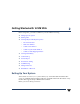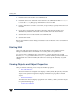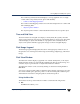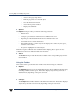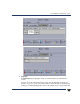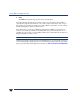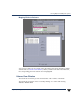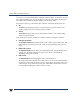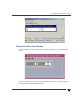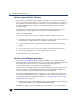VERITAS Volume Manager 3.5 User's Guide - VERITAS Enterprise Administrator (June 2002)
Viewing Objects and Object Properties
16 VERITAS Volume Manager User’s Guide - VEA
You can move the horizontal splitter to adjust the relative heights of both panes. To resize
the volume and disk panes, place the pointer over the horizontal splitter and then press
and hold the mouse button to drag the splitter to the desired position.
The menu bar at the top of the Volume View window contains the following menus:
◆ File
The File menu prints the properties of a selected object, closes the Volume View
window, and provides access to the Properties window.
◆ Action
The Action menu provides access to all the tasks available on the corresponding
object in the main window.
The toolbar at the top of the Volume View window has the following set of buttons:
◆ Collapse all volumes
The Collapse Volume button hides details for all volumes in the Volume View. This
button displays objects in layout mode or basic mode, depending on the previous
mode.
◆ Expand all volumes
The Expand Volume button shows more detailed information about all disks in the
Volume View. This button displays objects in layout mode or detailed mode,
depending on the previous mode.
◆ New volume
The New Volume button brings up the create volume dialog box.
The toolbar handle is the thin bar next to the toolbar. You can use the toolbar handle to
separate the toolbar from the window or move the toolbar to the bottom, side, or top
of the window. To reposition the toolbar, press and hold the mouse button over the
toolbar handle and drag the toolbar to its new location.