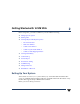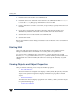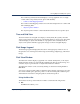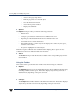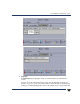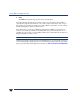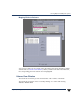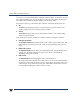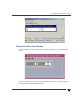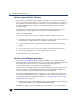VERITAS Volume Manager 3.5 User's Guide - VERITAS Enterprise Administrator (June 2002)
Viewing Objects and Object Properties
14 VERITAS Volume Manager User’s Guide - VEA
◆ Print
The Print button prints the properties of the selected object.
The toolbar handle is the thin bar next to the toolbar. You can use the toolbar handle to
separate the toolbar from the window or move the toolbar to the bottom, side, or top of
the window. To reposition the toolbar, press and hold the mouse button over the toolbar
handle and drag the toolbar to its new location.
In the Disk View, you can move subdisks by dragging the subdisk icons to their new
locations. You can drag a subdisk to another disk or a gap on the same disk. To move a
subdisk, place the pointer over the subdisk and then press and hold the mouse button to
drag the subdisk to another location.
Caution Moving subdisks reorganizes volume disk space and must be done with care.
The Disk View windowdisplays plexesand subdisks that are associated with volumes. To
view Volume Manager objects that are not associated with volumes (such as dissociated
plexes), open theDissociated ObjectViewwindow (seeDissociated Plex View Window).