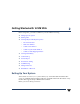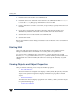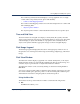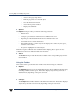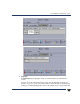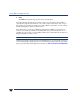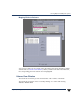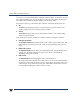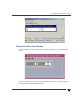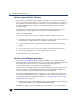VERITAS Volume Manager 3.5 User's Guide - VERITAS Enterprise Administrator (June 2002)
Viewing Objects and Object Properties
12 VERITAS Volume Manager User’s Guide - VEA
- Access to the page setup menu
- Print the properties of a selected object
- Close the Disk View window
- Access the Properties window
- Display selected disks
◆ Options
The Options menu provides you with the following selections:
- Refresh View
- Collapse—provides basic information for all disks in the view
- Expand—provides detailed information for all disks in the view
- Vol Details—basic volume information
- Full Volume Display—volume objects also display the volume size, free space,
and state of the volume
- Projection—highlights associated objects
With the exception of Refresh View and Full Volume Display, these options are also
available from the icons under the Disk View menu bar.
◆ Action
The Action menu provides all the tasks available on the corresponding object in the
main window.
Using the Toolbar
The toolbar at the top of the Disk View window has the following set of buttons:
◆ Expand
TheExpand buttonshows moredetailed information aboutalldisks intheDisk View,
including subdisks and free space. This button displays objects in layout mode or
detailed mode, depending on the previous mode.
◆ Collapse
The Collapse button hides details for all disks in the Disk View. This button displays
objects in layout mode or basic mode, depending on the previous mode.