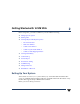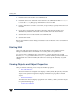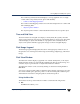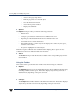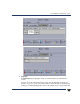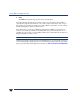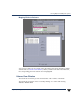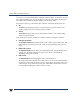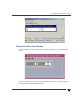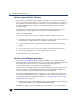VERITAS Volume Manager 3.5 User's Guide - VERITAS Enterprise Administrator (June 2002)
Chapter 2, Getting Started with VxVM VEA
Viewing Objects and Object Properties
11
The Volume Layout Details window displays a close-up graphical view of a single
volume and its components (mirrors/plexes and subdisks).
- Volume to Disk Mapping Window
The Volume to Disk Mapping window shows the relationships between volumes and
their underlying disks.
- Object Properties Window
The object Properties window contains detailed information about a specific object.
Tree and Grid View
The main window tree and grid view displays volumes, disks, file systems, and other
objects on the system. The object tree is a hierarchical display of object groups. The grid is
a tabular display of objects and a limited set of properties. VEA constantly monitors
objects on the system and makes appropriate changes to the tree and grid displays.
Disk Usage Legend
The disk usage legend is displayed at the bottom of the right pane; and shows how to
interpret the colors with respect to Disk Usage (Normal Usage, High Usage, and Critical
Usage).
Disk View Window
The Disk View window displays a graphical view of disks. It is dynamic, so the objects
displayed in this window are automatically updated when their properties change. You
can select objects or perform tasks on objects in the Disk View window.
The Disk View window can be accessed by clicking on a disk and selecting Actions >
Disk View.
You can move the horizontal splitter to adjust the relative heights of both panes. To resize
the volume and disk panes, place the pointer over the horizontal splitter and then press
and hold the mouse button to drag the splitter to the desired position.
Using the Menu Bar
The menu bar at the top of the Disk View window contains the following menus:
◆ File
The File menu enables you to: