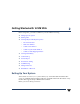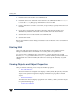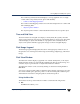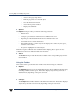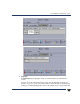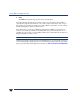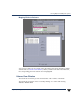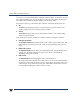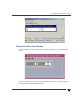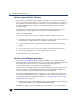VERITAS Volume Manager 3.5 User's Guide - VERITAS Enterprise Administrator (June 2002)
Starting VEA
10 VERITAS Volume Manager User’s Guide - VEA
1. Install VxVM on the machine to be administered.
2. Install theVEA serverand client on the machineto be administered. Runvxinstall
to create the rootdg disk group and initialize at least one disk.
3. If users other than root need to access VEA, set up security to specify which users can
run VEA.
4. If you plan to run the VEA client from a machine other than the machine to be
administered, install the VEA client on the machine where the client will run.
5. Start the VEA server on the machine to be administered.
6. Start the VEA client.
Refer to the VERITAS Volume Manager Installation Guide for details on how to install and
set up VEA.
Starting VEA
Only users with appropriate privileges can run VEA. Refer to the VERITAS Volume
Manager Installation Guide for information on security and access permissions.
You can use VEA to administer the local machine or a remote machine. The VxVM
daemon (vxconfigd) and the VEA server (vxsvc) mustbe runningon the machine to be
administered. Once VEA is installed, the VEA server starts up automatically at system
startup.
Viewing Objects and Object Properties
VEA provides the following views of objects and their properties:
- Tree and Grid View
The main window tree and grid view displays volumes, disks, file systems, and other
objects on the system. The grid also displays a limited set of properties for listed
objects.
- Disk View Window
The Disk View window displays a graphical view of disks, volumes, andother objects
in a particular disk group.
- Volume View Window