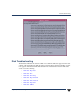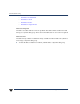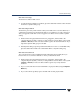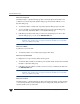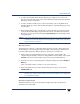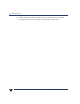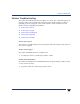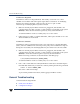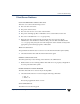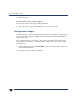VERITAS Volume Manager 3.5 User's Guide - VERITAS Enterprise Administrator (June 2002)
Chapter 7, Troubleshooting 151
Disk Troubleshooting
Disk State: Not Setup
The disk is not under VxVM control.
❖ To makethe disk available forVxVM use, place thedisk underVxVM control and add
the disk to a dynamic disk group.
Disk State: Import Failed
The disk was previously under VxVM control, but VxVM cannot access the disk and/or
configuration information for the disk. The disk is not available for use. This can happen
after you upgrade VxVM. This can also happen if some disks are inaccessible at system
startup.
❖ Make sure that the physical disk is turned on, plugged in, and attached to the
computer. Repairany disk, controller, or cable problems. Scan the disks onthe system
(Actions > Rescan) to make sure that VxVMrecognizes all attached hardware. Try to
import the dynamic disk group for the disk.
❖ If thedynamic disk groupis imported and thedisk does not havea VxVM disk name,
place the disk under VxVM control and add the disk to a dynamic disk group.
Disk State: Disconnected
The connection between the VxVM disk and the underlying physical disk (device) is
broken. This can occur when a disk fails or when you disconnect a disk.
❖ Make sure that the physical disk is turned on, plugged in, and attached to the
computer. Repairany disk, controller, or cable problems. Scan the disks onthe system
(Actions > Rescan) to make sure that VxVM recognizes any newly attached
hardware.
❖ Try to reconnect the disconnected VxVM disk to its physical disk (using the Replace
Disk task).
❖ If you cannot fix the problem, replace the disk with another physical disk.