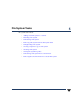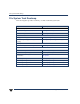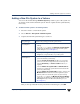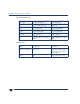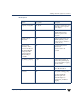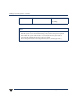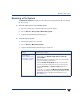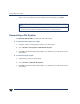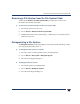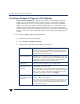VERITAS Volume Manager 3.5 User's Guide - VERITAS Enterprise Administrator (June 2002)
Creating a Snapshot Copy of a File System
128 VERITAS Volume Manager User’s Guide - VEA
Creating a Snapshot Copy of a File System
The File System Snapshot procedure prepares VxFS for online backup by creating a
snapshot copy of the file system. This is done by creating a new volume, mounting a
snapshot file system on the new volume, and copying the contents of the original file
system to the snapshot file system. The snapshot file system is a consistent copy of the
original file system at the time the snapshot was made. You can use the snapshot file
system tomake a backup ofthe original file systemat a convenient time. Afterthe backup
is made, you can remove the snapshot file system by removing the underlying snapshot
volume.
▼ To create a snapshot copy of file system data
1. Select the file system to be backed up.
2. Choose Actions > Snapshot > Create...
3. Complete the Snapshot File System dialog box as follows:
New Volume Name: By default, the new volume name displayed is composed of the
name of the file system to be backed up and the suffix _vxfssnap
(for example, Vol5_vxfssnap). You can replace the default name
with the volume name of your choice.
Snapshot Mount Point: By default, the new snapshot mount point displayed is composed
of the mount pointof thefile systemto bebacked up and the suffix
_vxfssnap (for example, /Vol5_vxfssnap). You can replace the
default name with the mount point of your choice.
Snapshot Size: Enter the size of the snapshot copy of the file system.
Select disks to use for
the volume:
Select the disks for Volume screen.
The default setting is for Volume Manager to assign the disks for
you. To manually select the disks, clickthe “Manually select which
disks to use for volume” radio button. The disks that you select
should be in the right pane when you click Apply.
Clusternode(displayed
onlyif yournodeispart
of a cluster):
If your node is part of a cluster, you can now select the node in the
cluster to contain the file system.
If the node you select is not displayed in the current window, then
it resides on a remote node. In order to remove this snapshot, you
will have to open the remote node and display the created file
system before removing it.