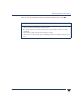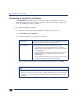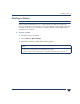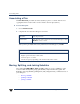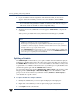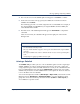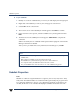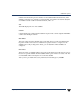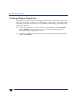VERITAS Volume Manager 3.5 User's Guide - VERITAS Enterprise Administrator (June 2002)
Chapter 4, Volume Tasks 115
Moving, Splitting, and Joining Subdisks
4. The welcome screen of the Subdisk Split wizard appears. Click Next to continue.
5. In the next screen that comes up, specify the subdisk size for the first of the two
subdisks and Click Next.
The remaining space left over will be assigned to the second subdisk. For example, if
the original subdisk was 100 MB and you assigned 40 MB to the first subdisk, the
other subdisk will be 60 MB.
6. The final screen of the Subdisk Split wizard appears. Click Finish to complete the
command.
After a few moments, two subdisks will appear in the right pane of the Volume
Manager GUI.
Joining a Subdisk
The Subdisk Join procedure joins two or more subdisks together to form a single larger
subdisk. Subdisks can only be joined together if they belong to the same volume and
occupy adjacent regions of the same disk and mirror. You can join two subdisks that had
been one subdisk but that were split by the Subdisk Split command. You cannot split a
subdisk and join it back to another subdisk that it was not split from. There also has to be
room on the disk for the two subdisks.
You canuse the ObjectViewwindow (Disk Groups > Object View)or theVolume toDisk
Mapping window (Disk Groups > Disk/Volume Map) to view the subdisks in a disk
group. You can use the Volume Layout Details window (Volumes > Show Layout) to
view subdisks in a specific volume.
Notes:
- The name of the first subdisk remains the same as the selected subdisk. Other subdisks
are automatically named by VxVM.
- The new, smaller subdisks occupy the same regions of the disk that the original subdisk
occupied.
- The original subdisk must contain a sufficient number of sectors for the specified split to
work.
- A Dirty Region Logging log subdisk cannot be split.