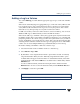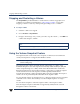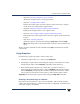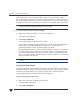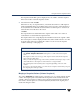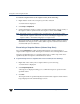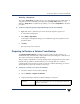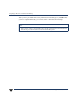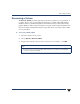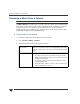VERITAS Volume Manager 3.5 User's Guide - VERITAS Enterprise Administrator (June 2002)
Using the Volume Snapshot Feature
102 VERITAS Volume Manager User’s Guide - VEA
After the snap mirror is synchronized with the volume, it can be used as a snapshot
mirror. The synchronization process can take a while, but it does not interfere with use of
the volume. If the Snap Start process fails, the snapshot mirror is removed and its space is
released. After the mirror is synchronized, it continues to be updated until it is detached.
Note To create a snapshot mirror on a dynamic volume, you must have an empty
dynamic disk in the dynamic disk group of that volume.
▼ To create a snapshot mirror, do the following:
1. Right-click on the volume that you want to take a snapshot of.
A context menu is displayed.
2. Select Snap > Snap Start.
A new snapshot mirror is attached to the volume.
The new mirror is added to the Mirrors tab for the volume. The mirror is identified as
a Snapshot plex and is identified with the Snapshot icon. After the mirror is
synchronized with the volume, its status becomes Snap Ready.
The DCO (disk change object) volume is created to track the regions on a volume that
are changed while a mirror is detached. The DCO volume is not included in the tree
view of the Volume Manager GUI. To view the DCO volume, you must use the Disk
View. To access the Disk View, click the Disk View tab in the right pane or select Disk
View from a disk’s context menu.
Note The Break Mirror and Remove Mirror commands do not work with the snapshot
mirror.
Creating the New Volume
Snap Shot detaches the snapshot mirror and creates a new volume that is associated with
that mirror. This process takes a relatively short time, typically less than a minute, during
which users can be requested to not access the original volume. After the snapshot
volume is detached, it can be used for backup or other purposes.
To take a snapshot, do the following:
1. Right-click on the volume with the snapshot mirror.
A context menu is displayed.
2. Select Snap > Snap Shot.