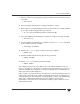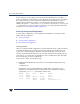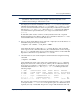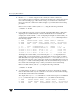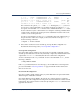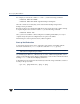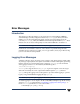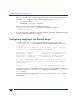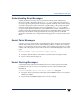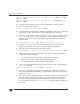VERITAS Volume Manager 3.5 Troubleshooting Guide (August 2002)
Chapter 2, Recovery from Boot Disk Failure
Recovery by Reinstallation
31
5. When the system comes up,bring the systemto single-user mode using the following
command:
# exec init S
6. When prompted, enter the password and press Return to continue.
7. Removefiles involvedwith installationthat werecreatedwhen you loadedVxVMbut
are no longer needed using the following command:
# rm -rf /etc/vx/reconfig.d/state.d/install-db
8. Start some VERITAS Volume Manager I/O daemons using the following command:
# vxiod set 10
9. Start the VERITAS Volume Manager configuration daemon, vxconfigd, in disabled
mode using the following command:
# vxconfigd -m disable
10. Initialize the vxconfigd daemon using the following command:
# vxdctl init
11. Initialize the DMP subsystem using the following command:
# vxdctl initdmp
12. Enable vxconfigd using the following command:
# vxdctl enable
The configuration preserved on the disks not involved with the reinstallation has now
been recovered.However, because the root diskhas been reinstalled, it does not appear to
VxVM as a VM disk. The configuration of the preserved disks does not include the root
disk as part of the VxVM configuration.
If the root disk of your system and any other disks involved in the reinstallation were not
under VxVM control at the time of failure and reinstallation, then the reconfiguration is
complete at this point. For information on replacing disks, see “Removing and Replacing
Disks” in the “Administering Disks” chapter of the VERITAS Volume Manager
Administrator’s Guide. There are several methods available to replace a disk; choose the
method that you prefer.