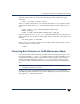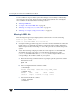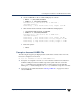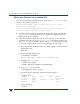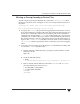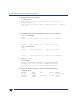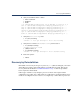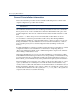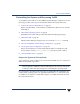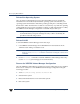VERITAS Volume Manager 3.5 Troubleshooting Guide (August 2002)
Recovery by Reinstallation
30 VERITAS Volume Manager Troubleshooting Guide
Reinstall the Operating System
Once any failed or failing disks have been replaced and disks not involved with the
reinstallation have been detached, reinstall the operating system as described in your
operating system documentation. Install the operating system prior to installing VxVM.
Ensure that no disks other than the root disk are accessed in any way while the operating
system installation is in progress. If anything is written on a disk other than the root disk,
the VERITAS Volume Manager configuration on that disk may be destroyed.
Note During reinstallation, you can change the system’s host name (or host ID). It is
recommended that you keep the existing host name, as this is assumed by the
procedures in the following sections.
Reinstall VxVM
To reinstall VERITAS Volume Manager, follow these steps:
1. Load VERITAS Volume Manager from CD-ROM. Follow the instructions in the
VERITAS Volume Manager Installation Guide.
Caution To reconstruct the Volume Manager configuration that remains on the non-root
disks, do notusevxinstall to initialize VxVM afterloading the softwarefrom
CD-ROM.
2. Use the vxlicinst command to install the VERITAS Volume Manager license key
(see the vxlicinst(1) manual page for more information).
Recover the VERITAS Volume Manager Configuration
Once the VERITAS Volume Manager packages have been loaded, and you have installed
the license for VxVM, recover the VERITAS Volume Manager configuration using the
following procedure:
1. Touch /etc/vx/reconfig.d/state.d/install-db.
2. Shut down the system.
3. Reattach the disks that were removed from the system.
4. Reboot the system.