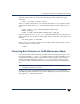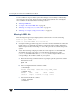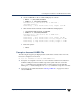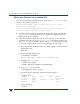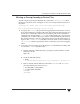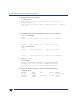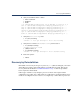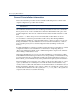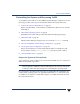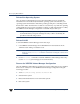VERITAS Volume Manager 3.5 Troubleshooting Guide (August 2002)
Chapter 2, Recovery from Boot Disk Failure
Recovery by Reinstallation
29
Reinstalling the System and Recovering VxVM
To reinstall the system and recover the VERITAS Volume Manager configuration, use the
following procedure. These steps are described in detail in the sections that follow:
1. “Prepare the System for Reinstallation” on page 29.
Replace any failed disks or other hardware, and detach any disks not involved in the
reinstallation.
2. “Reinstall the Operating System” on page 30.
Reinstall the base system and any other unrelated Volume Manager packages.
3. “Reinstall VxVM” on page 30.
Add the Volume Manager package, but do not execute the vxinstall command.
4. “Recover the VERITAS Volume Manager Configuration” on page 30.
5. “Clean up the System Configuration” on page 32.
Restore any information in volumes affected by the failure or reinstallation, and
recreate system volumes (rootvol, swapvol, usr, and other system volumes).
6. “Start up Hot-Relocation” on page 36.
Prepare the System for Reinstallation
To preventthe loss ofdata on disksnot involved inthe reinstallation, involve onlythe root
disk in the reinstallation procedure.
Note Several of the automatic options for installation access disks other than the root disk
without requiring confirmation from the administrator. Disconnect all other disks
containing volumes from the system prior to reinstalling the operating system.
Disconnecting the other disks ensures that they are unaffected by the reinstallation. For
example, if the operating system was originally installed with a home file system on the
second disk, it can still be recoverable. Removing the second disk ensures that the home
file system remains intact.