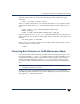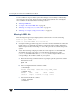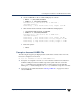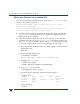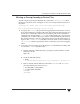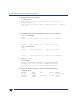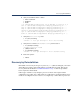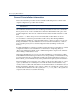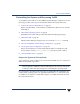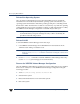VERITAS Volume Manager 3.5 Troubleshooting Guide (August 2002)
Correcting Boot Problems in VxVM Maintenance Mode
24 VERITAS Volume Manager Troubleshooting Guide
Missing or Corrupt /etc/vx/volboot File
The following messages may be displayed at boot time if the /etc/vx/volboot file is
missing or its contents are incorrect:
vxvm:vxconfigd: ERROR: enable failed: Volboot file not loaded
transactions are disabled.
vxvm:vxconfigd: FATAL ERROR: Rootdg cannot be imported during boot
Error returned from vxconfigd -m boot, halting
◆ Description: During system bootup, the VxVM configuration daemon reads the file
/etc/vx/volboot. If that file is missing or corrupted, the configuration daemon
fails and aborts the boot sequence.
◆ Action: The following example procedure shows the sequence of commands that
should then be used to recreate the /etc/vx/volboot file. Replace the disk access
name (c3t1d0s2) forthe VxVMrootdisk, host ID(garcia) andprivate region offset
(2144) in the example with the values that are appropriate to your system.
a. Enter the following command at the boot prompt to put the system into VxVM
maintenance mode:
hpux -vm
b. Run vxconfigd in disabled mode:
# vxconfigd -m disable
NOTICE: vxvm:vxdmp: added disk array SEAGATE_DISKS
c. Reinitialize the volboot file:
# vxdctl init garcia
# vxdctl add disk c3t1d0s2 privoffset=2144
d. Reset vxconfigd in boot mode:
# vxconfigd -kr reset -m boot
e. Use the following command to confirm that VxVM is running:
# vxdisk list
DEVICE TYPE DISK GROUP STATUS
c3t0d0s2 simple - - FS_wholedisk
c3t1d0s2 simple rootdisk01 rootdg online
c4t8d0s2 simple - - online
f. Reboot the system:
# reboot